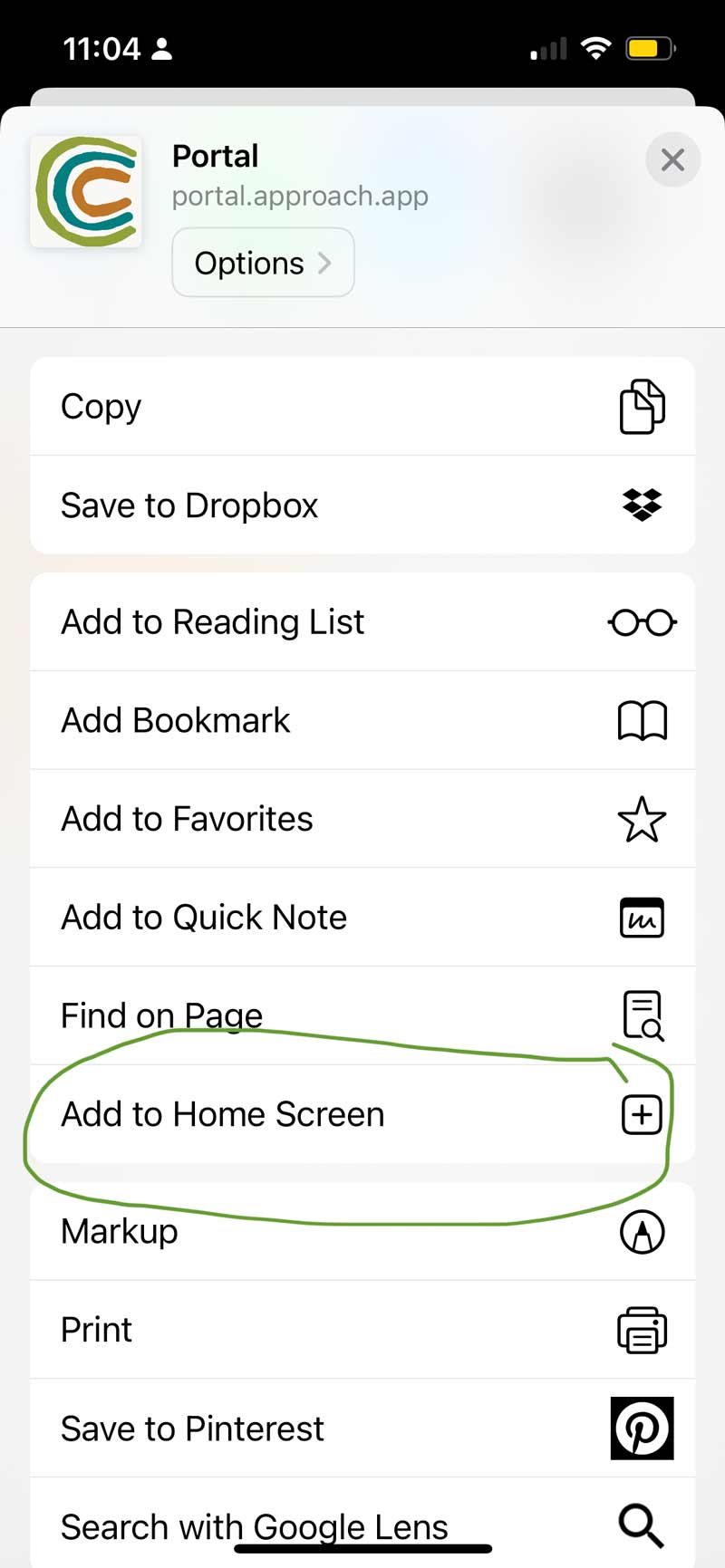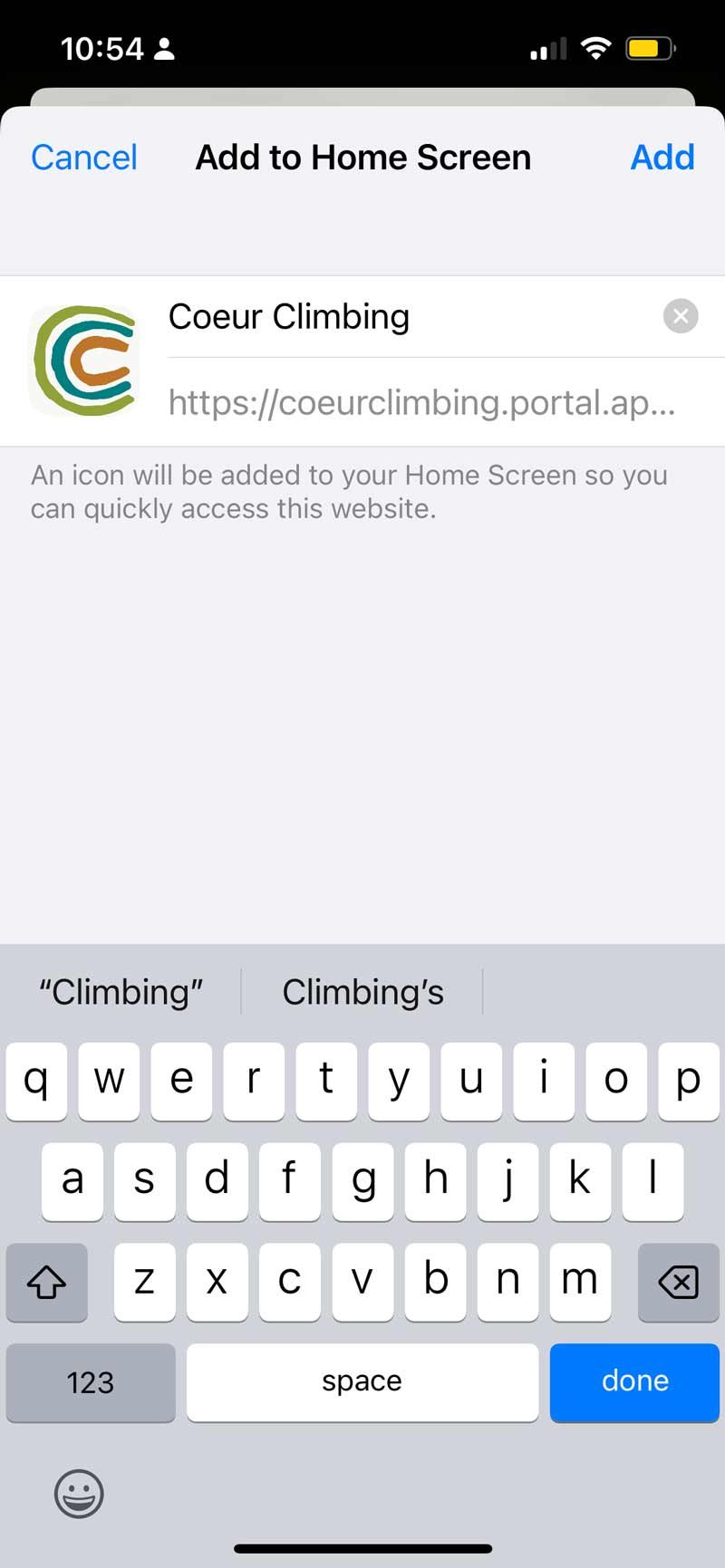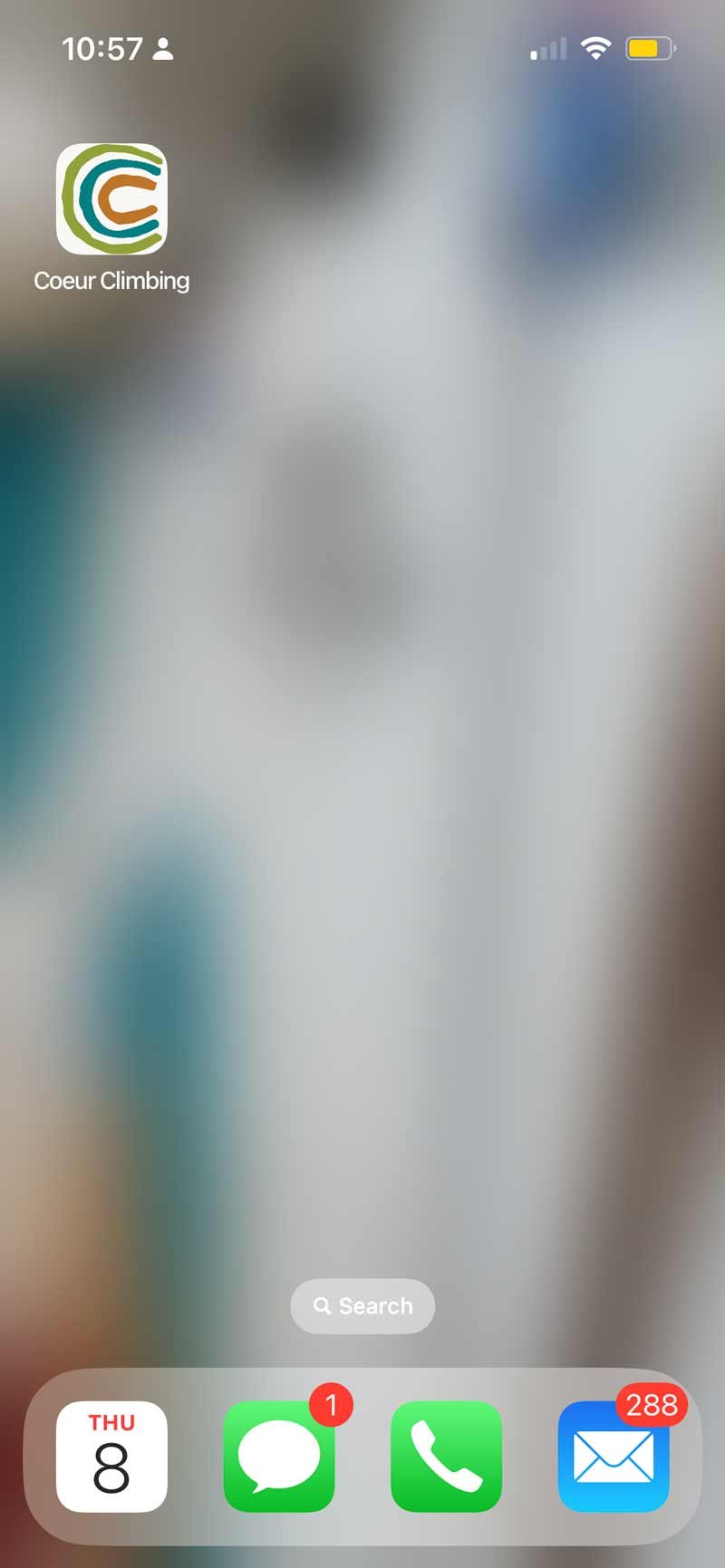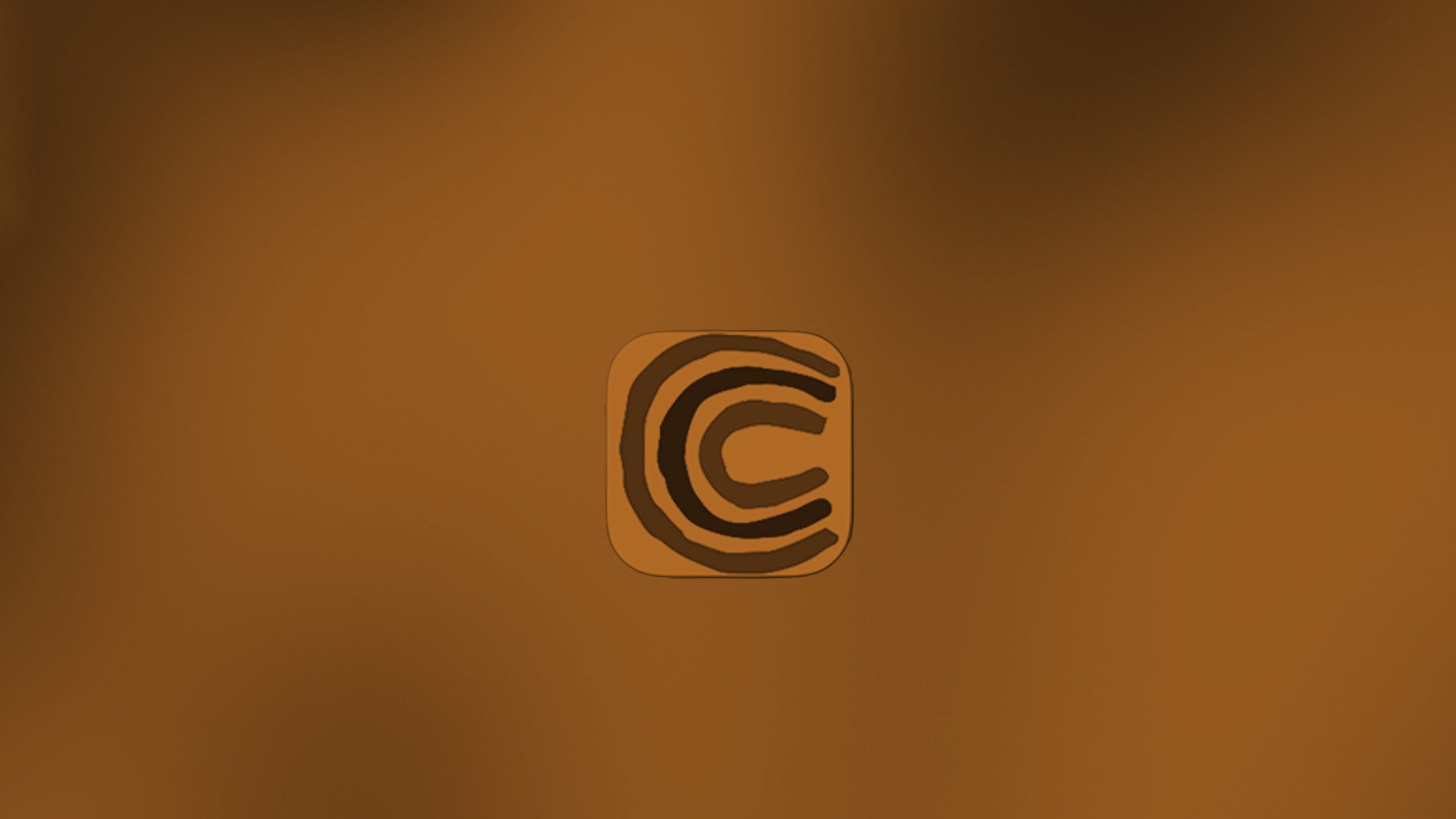
ADDING THE PORTAL APP TO A PHONE
why use the app?
There are multiple reasons to use our portal app:
You can easily sign your waiver
It will STREAMLINE your check-in! Just pull up the QR code, scan at the front desk, and GO.
You can easily update your membership profile and household details
You’ll be able to register for classes, purchase gift cards and more (as features become available)
We promise, this step will be worth it and it's very easy to do!
select a browser
iOS - Safari
iOS - Chrome
Android - Chrome
Android Samsung Internet
Open one of these browsers on your phone and navigate to (type in) coeurclimbing.portal.approach.app
iOS - Safari
Click the "Share" icon at the bottom, which looks like a square with an upwards-facing arrow coming out of it.
Scroll down on the subsequent menu and select the option "Add to Home Screen."
iOS - Chrome
Click the "Share" icon at the top right, which looks like a square with an upwards-facing arrow coming out of it.
Scroll down on the subsequent menu and select the option "Add to Home Screen.".
Android - Chrome
Click the hamburger menu on the top right.
On the subsequent menu, select "Add to Home Screen."
all
Name the shortcut to "Coeur Climbing" if it isn’t already, or leave it as is.
BOOM. DONE.
Android - Samsung Internet
Click the hamburger menu on the bottom right.
On the subsequent menu, select "Add to Page."
Then select "Home Screen."
BOOM. DONE.